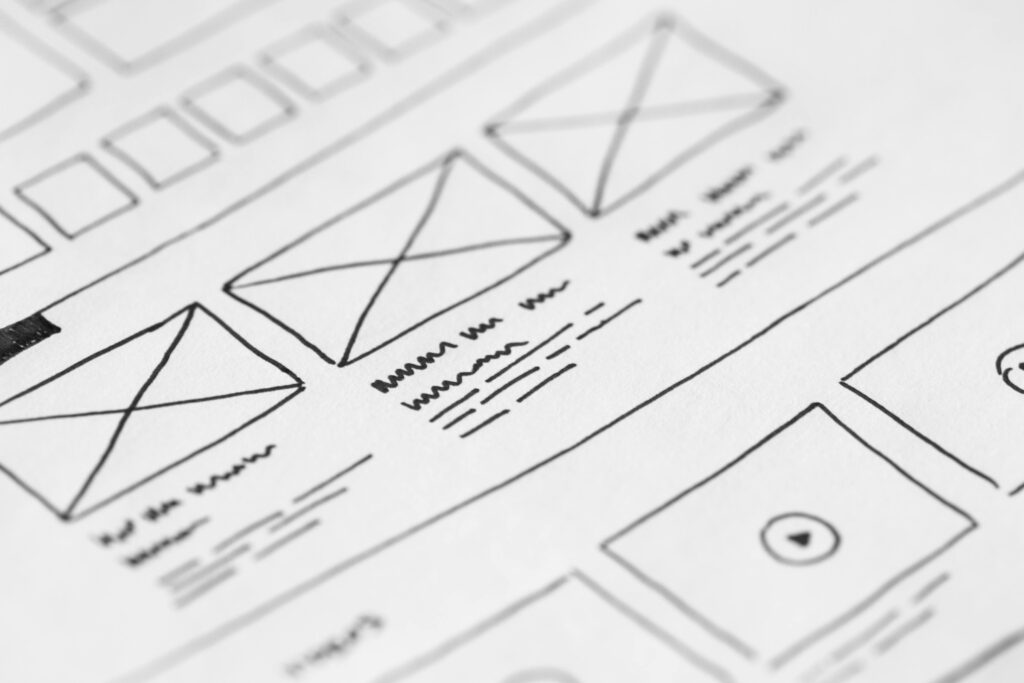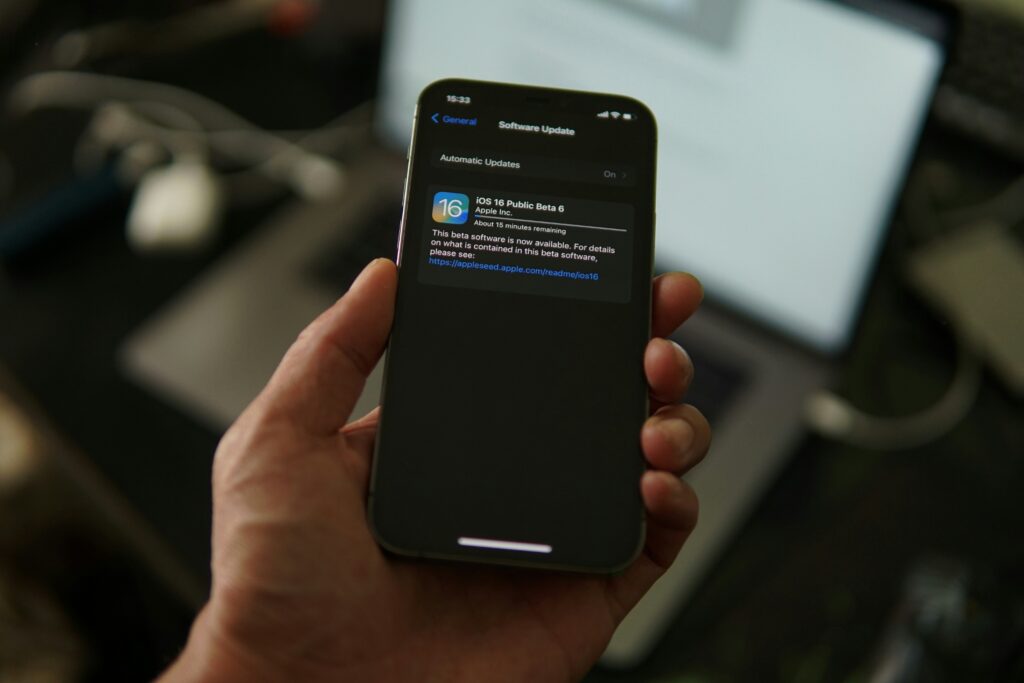The trackpad, also known as the touchpad, is a feature found on almost all modern laptops. Yet, few people take full advantage of its potential. In a company where every minute counts, mastering trackpad shortcuts can make a real difference in your daily life.
At 10RUPTiV, we value everything that makes work easier and increases productivity. Today, we invite you to (re)discover trackpad gestures: these subtle yet remarkably effective shortcuts that help you navigate faster, access information more easily, and streamline your work.
What Is a Trackpad Shortcut?
Trackpad gestures, also known as multitouch gestures, allow you to interact with your computer using two, three, or even four fingers. These gestures allow you to perform actions such as switching applications, displaying the desktop, or zooming in on a document without using your mouse or keyboard.
By incorporating them into your routine, you can reduce task interruptions, increase fluidity, and avoid repetitive actions.

The Most Useful (and Easy To Remember) Gestures
1. Scroll With Two Fingers (Horizontal/Vertical Scroll)
Gesture: Slide two fingers up, down, or sideways across the trackpad.
Use: Navigate through a document or a web page.
This gesture replaces the wheel of a traditional mouse. It is intuitive, fast, and works with most applications.
2. Zoom With Two Fingers
Gesture: Spread to zoom in, pinch to zoom out.
Use: Zooming in and out of an image, map, or document.
Useful for enlarging a chart or reading smaller text without changing the display settings.
3. Switch Applications With Three Fingers
Gesture: Slide three fingers left or right.
Use: Quickly switch between open applications.
Very useful during meetings or presentations when you need to juggle several applications.
4. Display All Open Windows
Gesture: Slide three fingers upward.
Use: Get an overview of all open windows.
Very useful for finding a lost window or quickly returning to another document.
5. Display All Windows From the Same Application
Gesture: Drag three fingers downwards.
Use: View all open windows of a software (e.g., multiple Word documents).
Ideal for comparing documents or working in parallel without becoming overwhelmed by multitasking.
6. Display the Desktop
Gesture: Spread your thumb and three fingers simultaneously.
Use: Minimize all windows and display the desktop.
Handy if you need to access a file or shortcut without closing your applications.

7. Access a Definition or a Quick Preview (Mac)
Gesture: Tap a word or a link with three fingers.
Use: Open a dictionary, a site preview, or a content sheet.
It’s a little-known trick, but incredibly effective for writing or research professionals.
Where To Activate (or Customize) Gestures?
- On Mac:
Got to System Preferences > Trackpad to enable/disable gestures and watch animated demonstrations. - On Windows:
Go to Settings > Devices > Touchpad. If your device is compatible with Precision Touchpad drivers, you can configure the gestures manually or customize them to your liking.
Don’t hesitate to experiment with the system settings to create a customized experience according to your pace and work habits.
Why Is This a Real Game Changer?
The goal is not to learn everything at once, but to identify the three or four most useful actions based on how you work. Once integrated, these shortcuts become automatic, and you gain:
- Fluidity.
- Speed.
- Concentration (fewer interruptions).
- And even physical comfort (fewer repetitive clicks).
In Conclusion
Trackpad shortcuts are much more than just gestures: they are true allies for optimizing your efficiency, saving time, and streamlining your professional daily life.
By taking a few minutes to learn them, you can improve your daily tasks without having to change your equipment or tools. If you are not using them yet, we strongly recommend you try them.