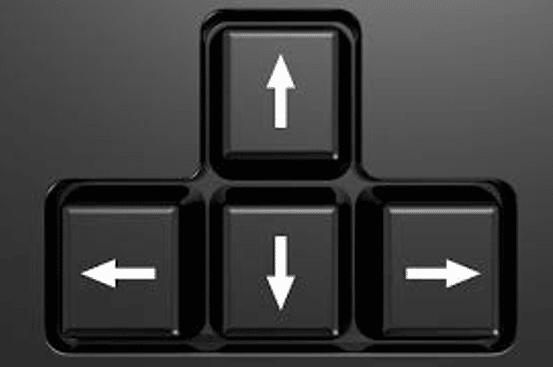Has this ever happened to you? You’re working quietly at your desk with your two screens; everything is well organized. Then, boom, you switch to remote work. You turn on your computer at home, and then… surprise! Your windows are everywhere or nowhere! It’s as if your software forgot where it put them. It’s a common scenario during the transition between two workstations. Basically, your software has a bit of a short memory. It remembers where you placed your windows on your old workstation with multiple screens. When you switch to a position with fewer screens, it tries to replicate that setup, but it doesn’t always work very well!
There are two solutions to solve this problem.
Stretch the window
If a portion of the window is visible on your screen, here’s how to enlarge it:
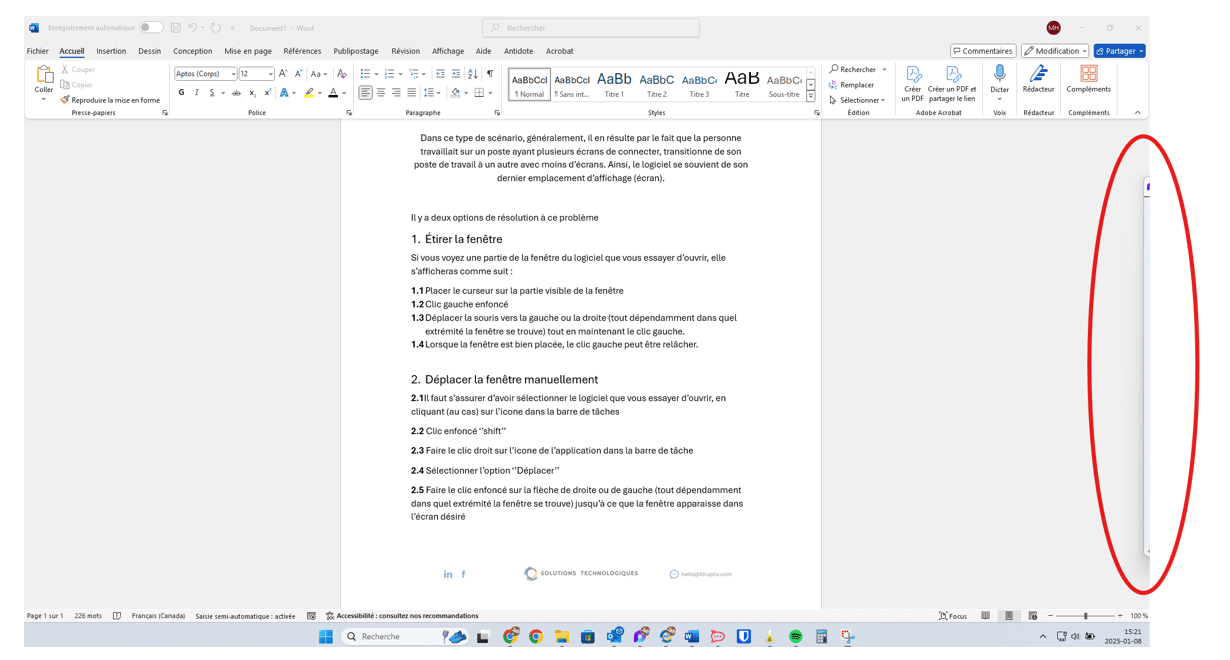
- Place the cursor on the edge of the visible window (it should turn into a double arrow).


2. Press and hold the left click on your mouse.
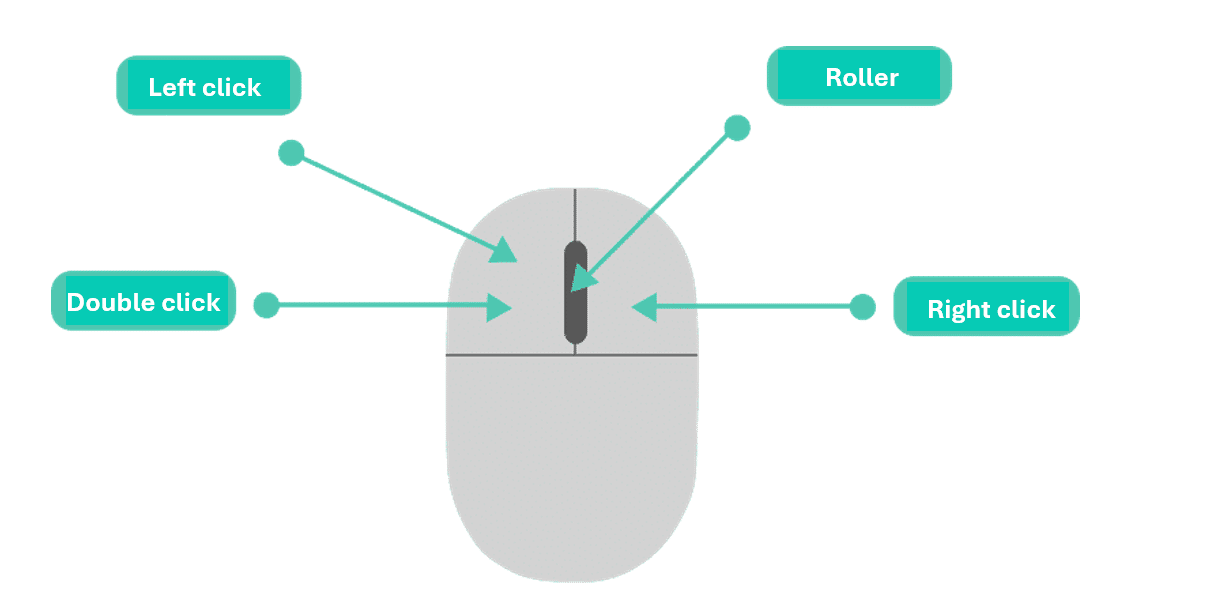
3. Slide your cursor left or right, depending on the window’s location.
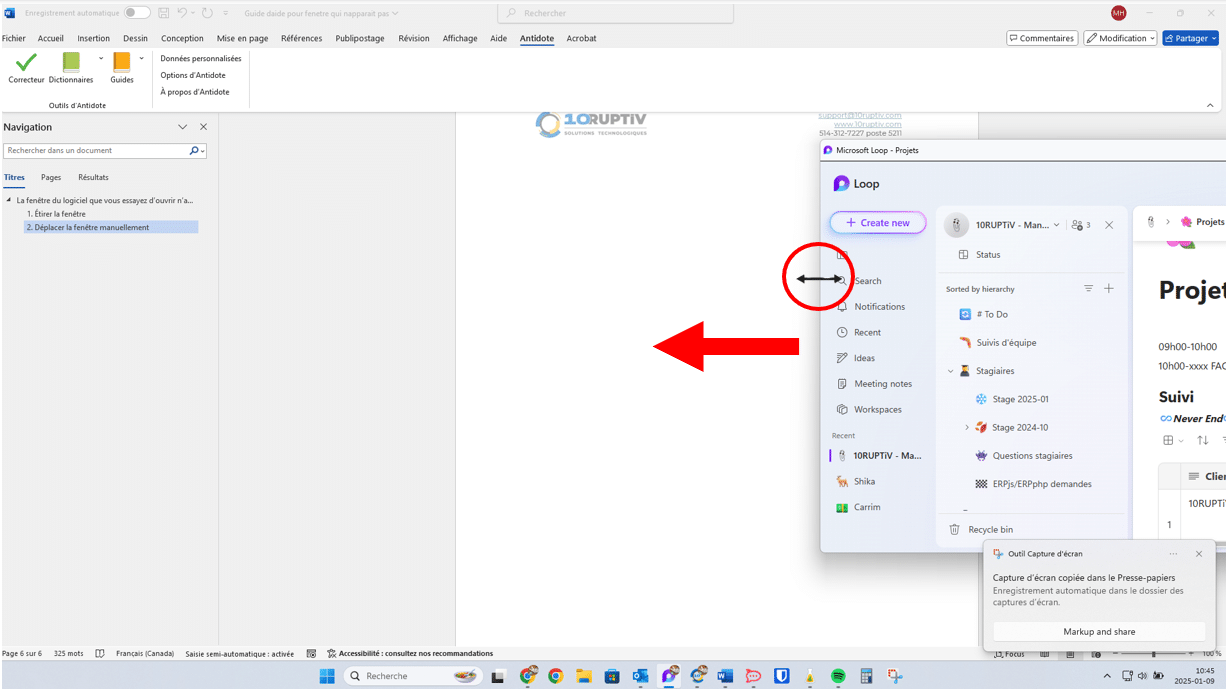
4. Once the window is positioned at the desired location, release the left click.
Move the window manually
If the window is completely off-screen:
1. Click on the software icon in the taskbar to select it. The icon will appear with a lighter box around it to indicate that it is indeed selected.
In the example below, the “snipping tool” software has been selected from the taskbar.
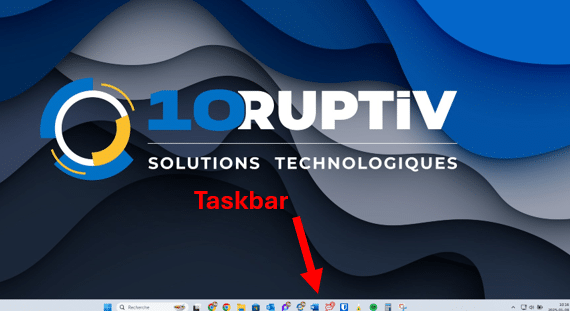

2. Press Shift on your keyboard.
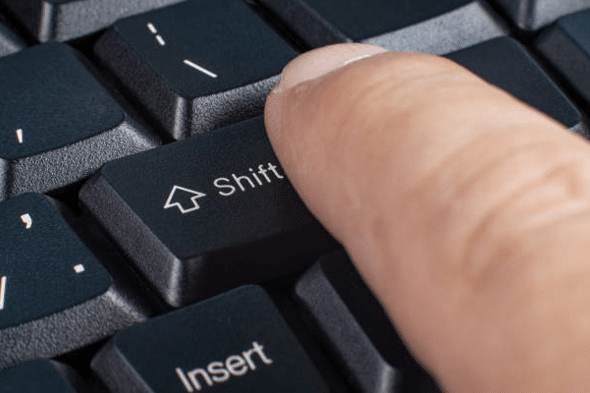
3. Without releasing Shift, right-click on the application icon in the taskbar.
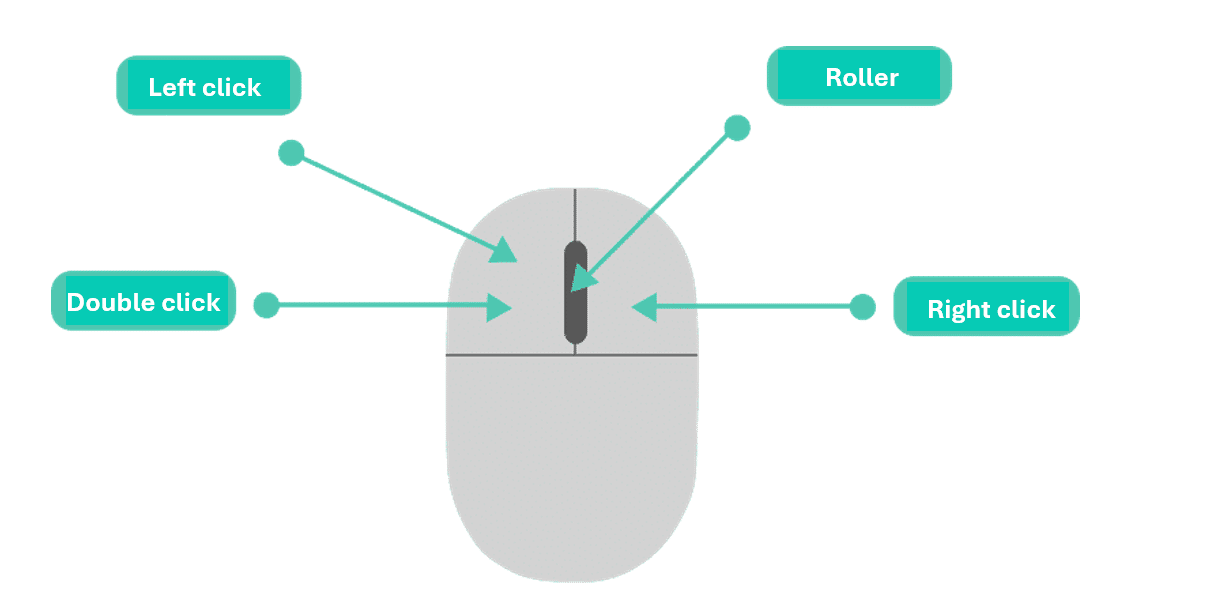
4. Select Move.
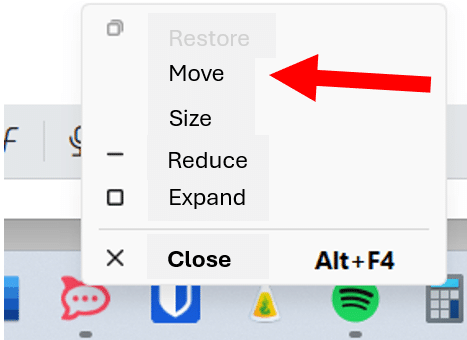
5. Use your keyboard’s arrow keys (left or right depending on which side the window is on) to bring the window back on screen.