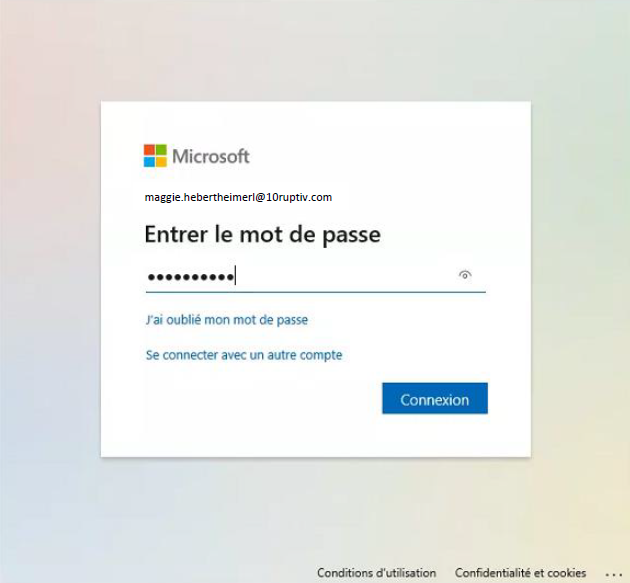Step 1
Log in to https://www.outlook.com
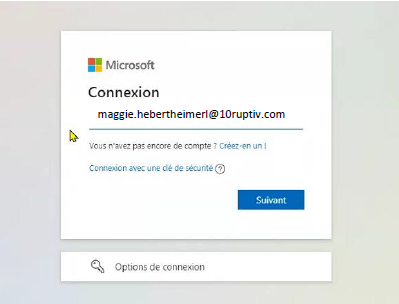
Use your email, for example, “maggie.hebertheimerl@10ruptiv.com”. Microsoft may ask you if it’s a work or personal account, always use the work indication.
Step 2
Enter your temporary password.
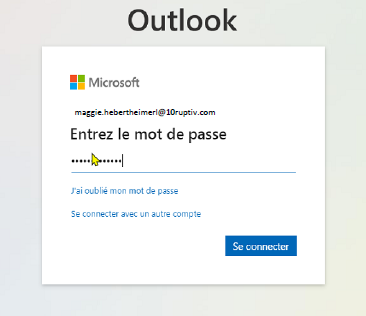
Step 3
Microsoft will offer you whether or not to stay logged in. It’s best not to stay logged in. You can select the “Don’t show this message again” box to avoid Microsoft asking you again.
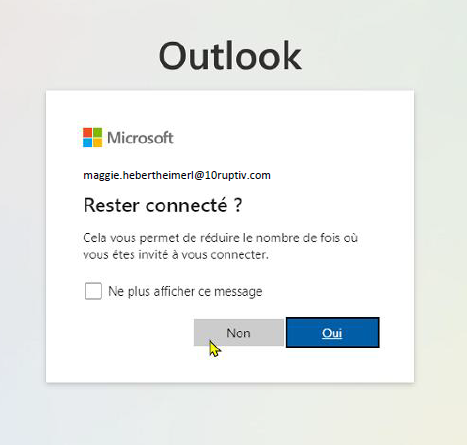
Step 4
Click on your initials in the top right corner, then select “View Account”.
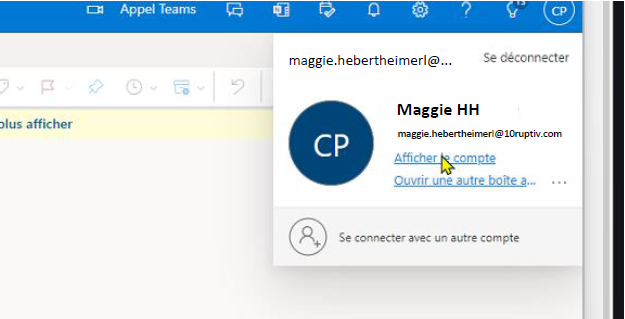
Step 5
You will click on “Change Password”, so that you can make the change.
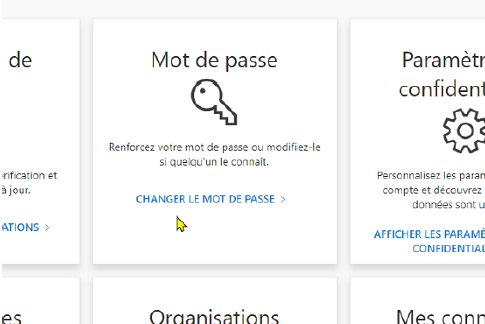
Step 6
If any of Microsoft’s apps open this window: ALWAYS use “NO, connect to this app only”.

Step 7
After changing the password, Microsoft applications can ask you for the new password, you just have to register it and you’re done.