Stay connected wherever you are! This tutorial will walk you through the process of adding your Microsoft 365 account to your iPhone. You’ll learn how to sync your emails, contacts, and calendars so you have all your information at your fingertips.
Go to Settings
- Open the Settings app on your iPhone.
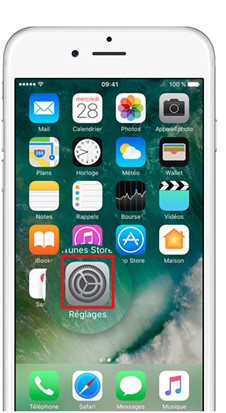
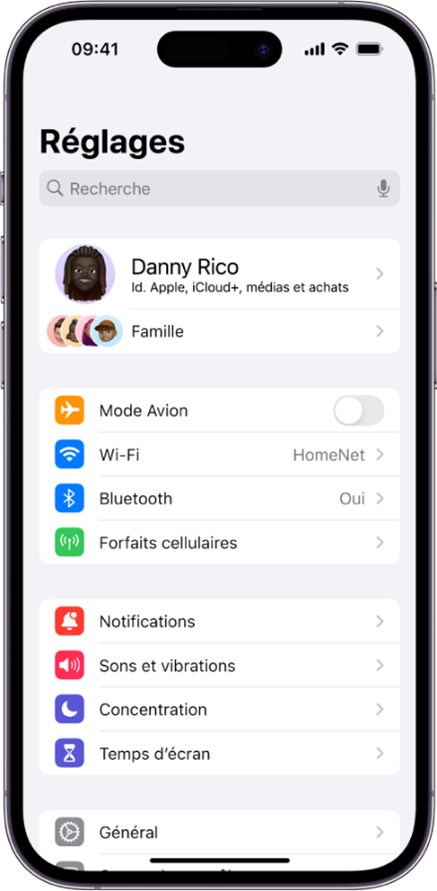
Find the “Mail” section
- Scroll down and tap “Mail”.
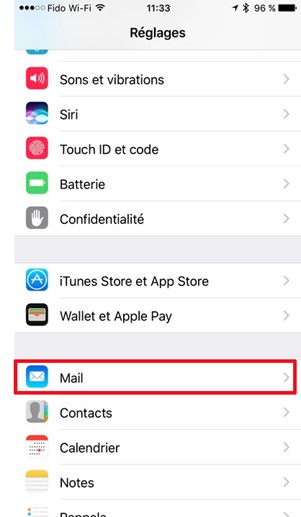
Add a new account
- Select Accounts, then tap “Add Account.”
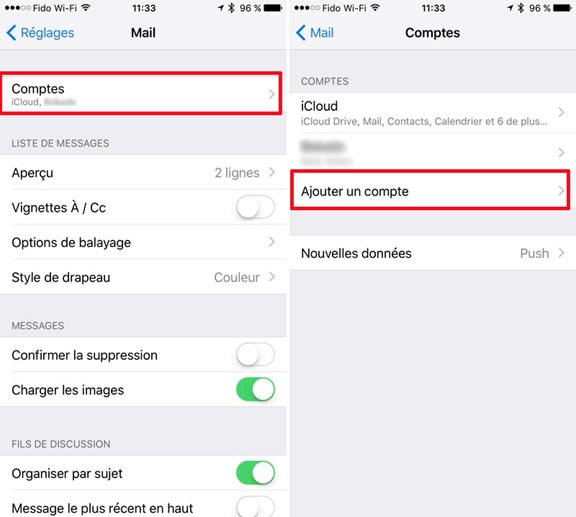
Select Outlook
- From the list of email providers, choose “Outlook”.
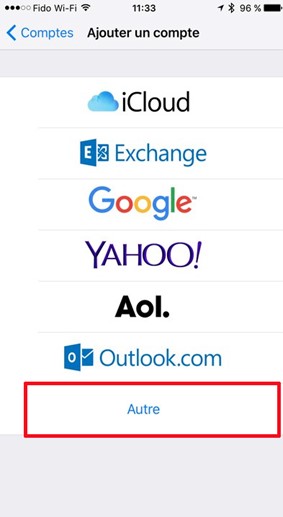
Enter your account information
- Enter your full email address (e.g. your_name@your_buisness.com) and password.
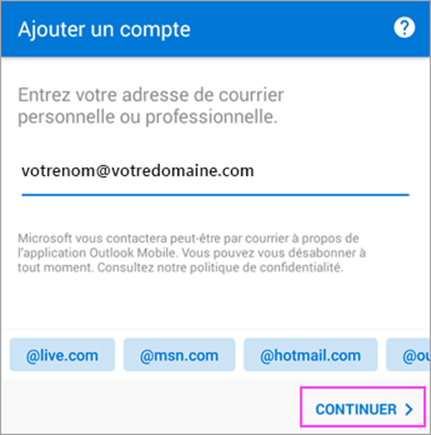
Choose which data to sync
- Select the data you want to sync (emails, contacts, calendars, etc.).
Save Changes
- Tap “Save”.
Your Microsoft 365 account should now be added to the Mail app on your iPhone. You can find it in the list of mailboxes.
